
For this we need the Dynamic Text Updater event. This is a special type of event within Touch Portal and will update the text given and send it each 500 milliseconds to the device. This will mean that whatever we add to this will be re-evaluated each 500ms.
Press the + button besides the text field to open a list of dynamic states within Touch Portal. Open the OBS item and add both the OBS Stream Time and OBS Frame per second to the text field.
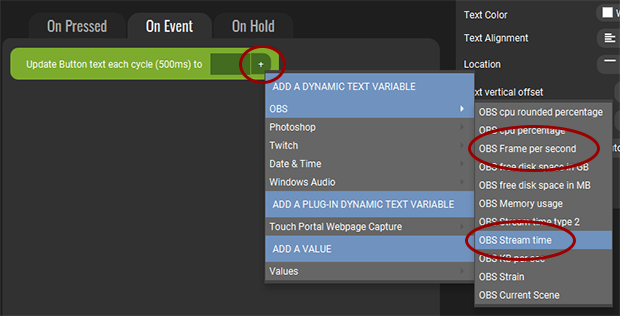
You will now see that some codes have appeared. This is good as these will be replace during runtime with the appropriate values at that moment. Now make the text a bit nicer like the following image.
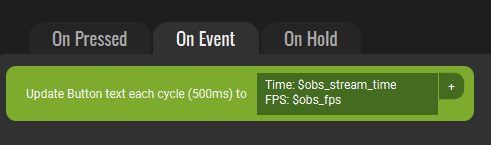
Now press refresh on your device and start a stream in OBS. You will see the codes being replaced by the correct values.
You will now have a button that shows the frames per second and the time you are streaming on the button. You can of course add multiple other states as well to show on the button.
