
In previous guides you already learned how to use Touch Portal and how to connect Twitch. So with that behind us, lets add the event to our button. Choose from the action list the "On Channel Points Redeemed" in the Twitch category:
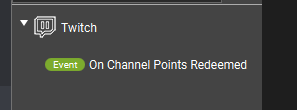
This newly added event will trigger on an ID. This id can be found in Twitch.
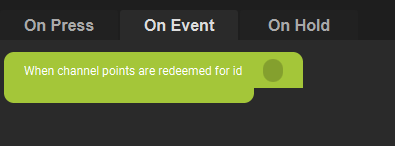
In Twitch you can make your own Channel points rewards. Once you have set them up, you will need the title of the reward for Touch Portal
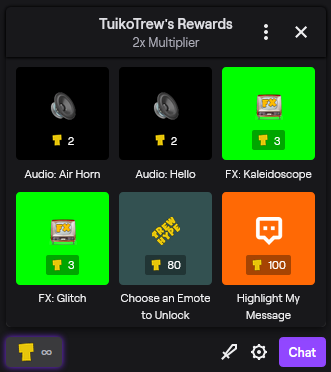
In this example we will use the reward with the title "Audio: Air Horn". That title is the id Touch Portal needs to listen to the redemption of the reward.
Now fill in this title in the event in Touch Portal. We have also added the Airhorn audio playback in the event.
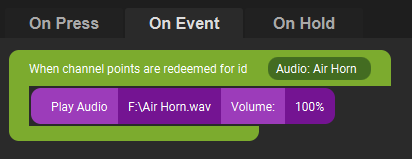
Now whenever a user is redeeming the airhorn reward it will play the airhorn sound. Just keep in mind that the button needs to be on page to act on events. If the button is on a page that is not the current active page, it will not trigger.
