
The first screen you will get to see it the language selection screen. Here you select the language of your preference.
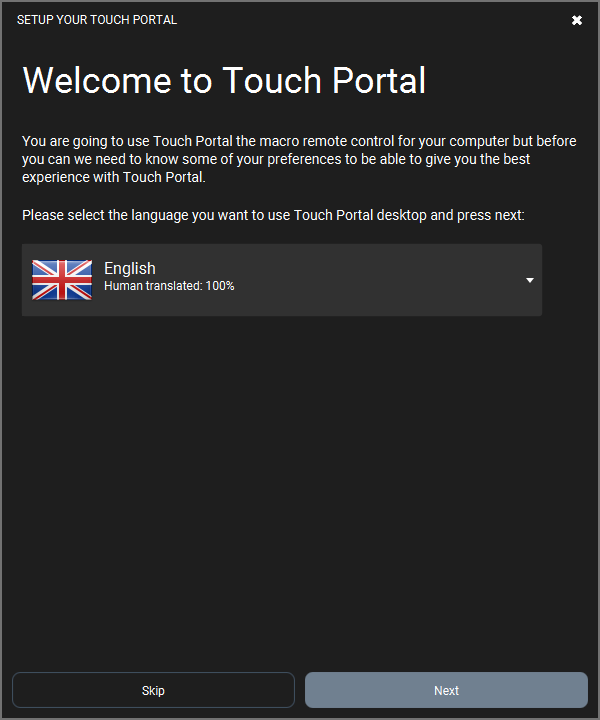
We try to update language files always but we do not speak the languages ourselves so our community helps us. This, however, can result in not fully translated texts in Touch Portal. In this tutorial we will choose the English language. On to the second step.
In the second screen you can select multiple software packages you often use.
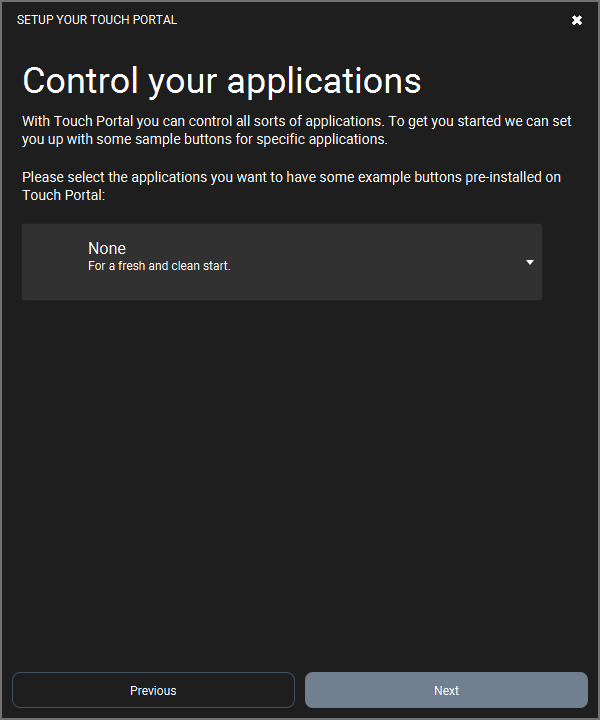
If you do choose, default pages will be created automaticly with a few buttons that have functionality for the specific app. We will choose "OBS" in this step. So when we are done with the onboarding, we will have a premade page with buttons so we can start using Touch Portal with OBS right away.
In the third screen you can select multiple options to automate Touch Portal.
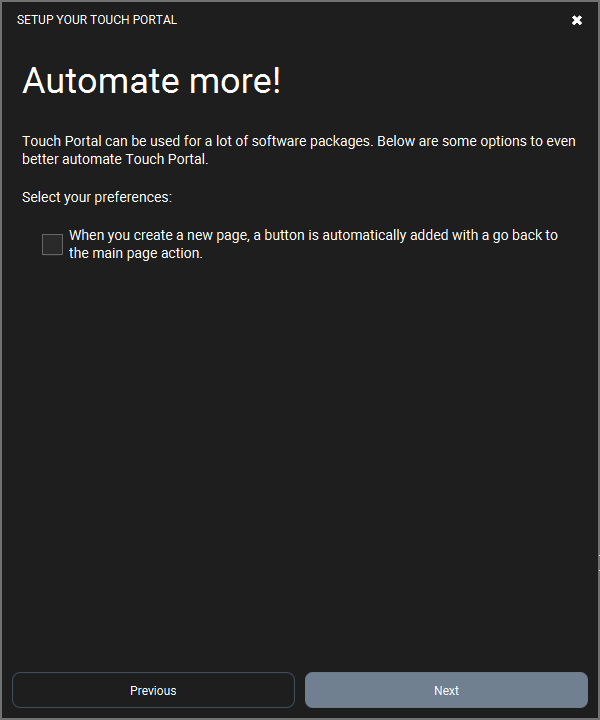
Since we have chosen OBS, Touch Portal will give you extra options for that package. In this case we can select to always try to connect with OBS when Touch Portal is running. This way you do not need to do so manually. If you are using OBS, we recommend to turn this on.
The second option you can set it to allow Touch Portal to autocreate a button on each new page you create so that you will always have a button that goes back to the main page. We will leave this unchecked for the purpose of the next guides.
The fourth screen is a nice message telling you are done with the onboarding.
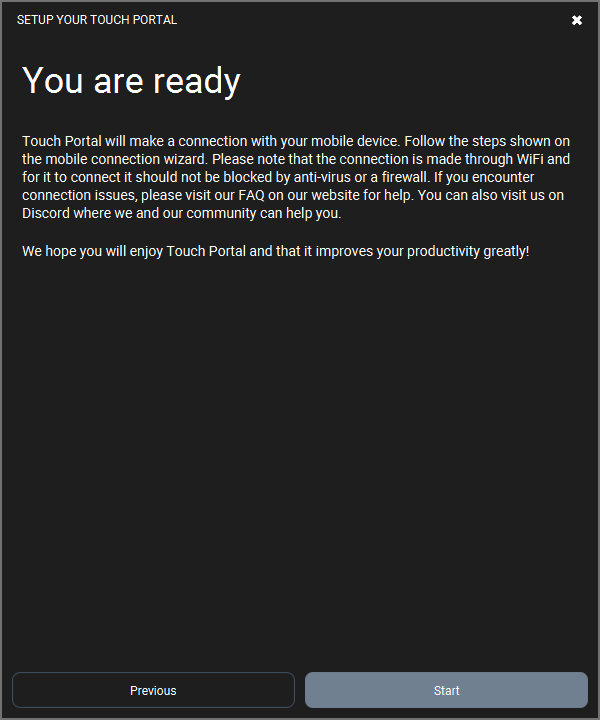
Click on the "Get Started!" button to end the onboarding and open the Touch Portal desktop application.
When you have set everything up, the desktop app of Touch Portal is shown.
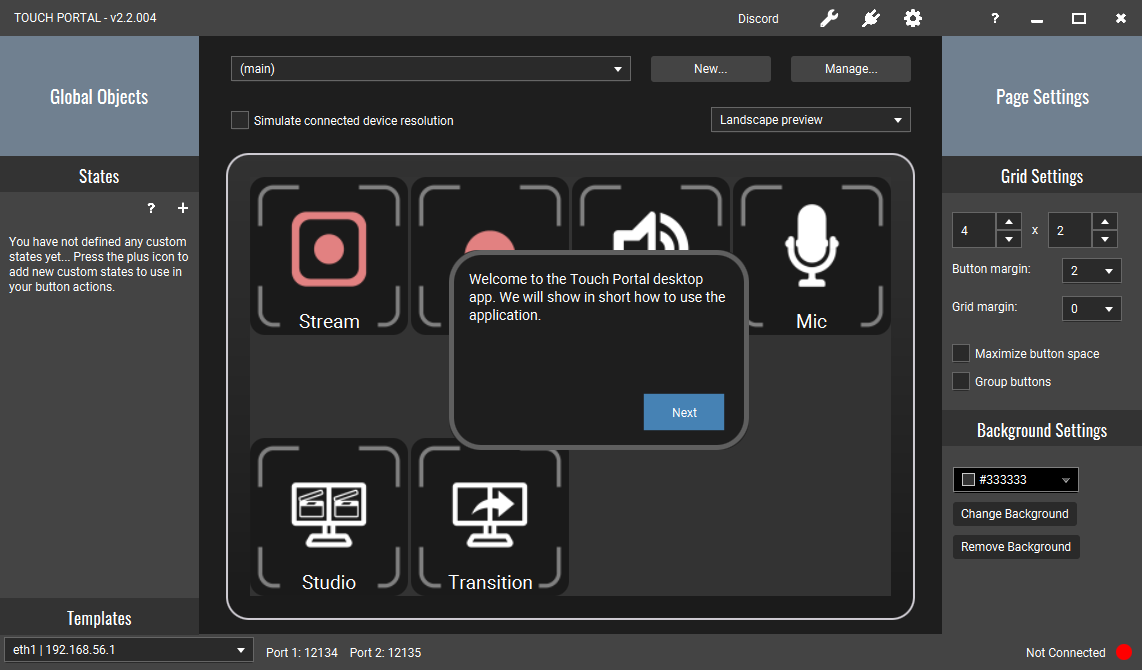
When you open Touch Portal desktop for the first time, it will show you the onboarding tutorial. These are just a few info boxes explaining each part of the application. Please read them and click on "Next". Once you have done them all they will no longer show again anymore.
You will also see the default OBS page automaticly created for you. With this you can start using OBS with Touch Portal right away.
Now you should have set up Touch Portal and are ready to start using it.
