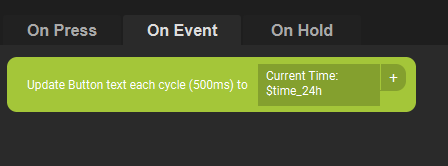We start by creating a button and add the title "Time". We need to have a title for the mobile device to pick up the button.
To update the button text without interaction we need to use the event called "Dynamic Text Updater".
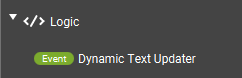
This event will change the text of the button every couple of hundreds of milliseconds with the text specified in the text field. This not make much sense when using static text but it can be really handy when using Touch Portal States. In our case we want to add the time state to our button. Press the plus button next to the text field.
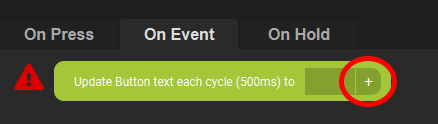
You will now see a large list of all sorts of variables you can use to enrich your text. Scroll through the list of states and select the "Time in 24 hour format".
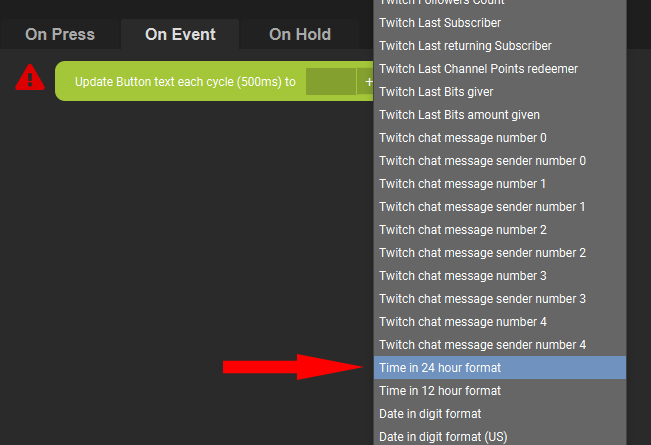
The text field of the Dynamic Text Updater will now have a code that represents the 24 hours state we have just selected. If you save the button and refresh the page on your device you will see the button being updated continuously with the current time.
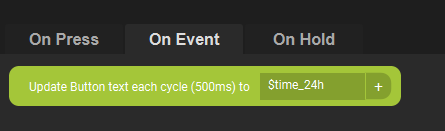
You can add text to the field as well as states. Just keep the code intact and it will be substituted by the correct value. Lets add some text: