
You can download the mobile version for iOS or Android. Download the app and install it. When it is installed start it up and you will be greeted with the onboarding for mobile. The screens differ a bit per platform but the steps are the same.
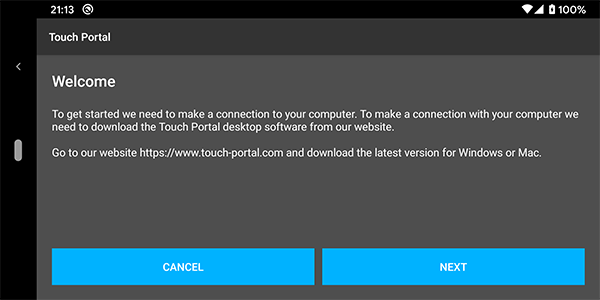
As you have already done the Onboarding Touch Portal of the desktop application you can skip the first pages.
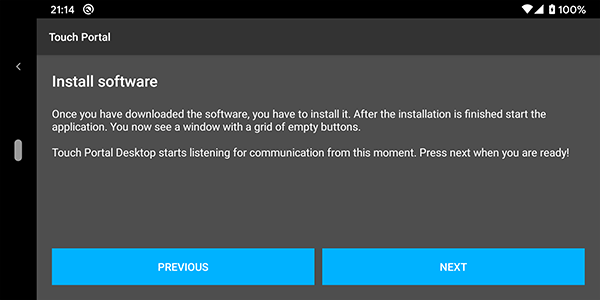
In the scanning step of Touch Portal mobile the app will scan its local network for a Touch Portal desktop instance. For this to work, Touch Portal desktop needs to be running. If it is and nothing is blocking the communication, the app will find the desktop and connects with it
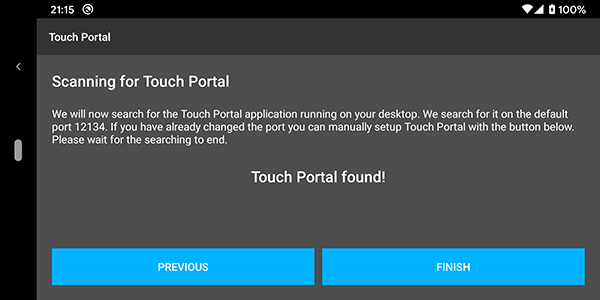
In the scanning step of Touch Portal mobile the app will scan its local network for a Touch Portal desktop instance. If it cannot find it, you will see the following screen:
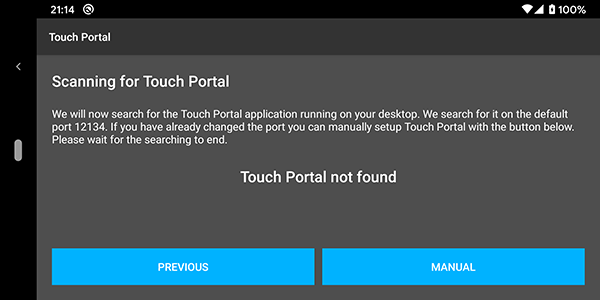
If you press the "Manually" button you can specify the ip address yourself.
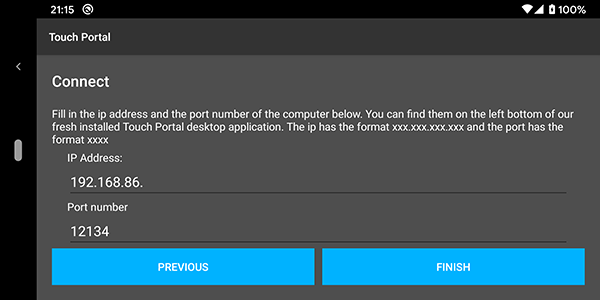
In this step, the local address prefix is already filled in. The only thing you need to do is fill in the last digit of the ip address which resembles your computer in the network. In our case it is 192.168.86.XXX where the XXX in our case was 250, so I fill in 192.168.86.250.
You should leave the port as it is unless you are sure you know what you are doing. Now press "Finish" to save your settings and go to the main screen. You should now be connected.
Because we use Java and connect in a network, Windows and other firewalls and anti-virus applications want to protect you, which is good but you do want to use Touch Portal so we need to allow the communication. Without it, Touch Portal simply can't function.
If you do not see any buttons on your screen at this point, you should checkout our extensive FAQ item on connecting issues.
